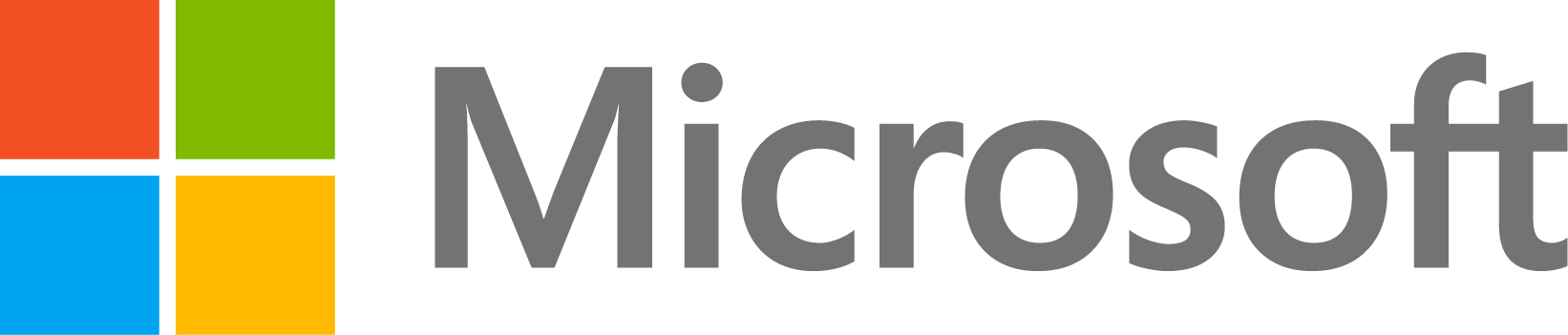How do I change the font size in my legend?
2,888 次查看(过去 30 天)
显示 更早的评论
MathWorks Support Team
2009-6-27
编辑: MathWorks Support Team
2023-4-18
How do I change the font size of the labels in my legend? For example, how do I make the font size of the ‘One’, ‘Two’, ‘Three’, ‘Four’ labels bigger in my plot?
plot(rand(4))
lgd=legend('One','Two','Three','Four');
采纳的回答
MathWorks Support Team
2023-4-18
编辑:MathWorks Support Team
2023-4-18
Starting in R2022a, you can use the fontsize function to change the font size within a figure or for a particular object, such as a legend. You can set the font size to a specific number, or you can incrementally increase/decrease the size of all the text for the object while maintaining relative size differences.
For example, this code creates a plot and a legend and sets the legend's font size to 14 points.
plot(rand(4))
lgd = legend('One','Two','Three','Four');
fontsize(lgd,14,'points')
This code decreases the font size by a factor of 0.9.
fontsize(lgd,'decrease')
R2022a also includes the fontname function, which enables you to change all the fonts within the figure or for a particular object in the figure.
For previous releases:
You can change the font size for a MATLAB legend by setting the 'FontSize' property of the Legend object.
For example, plot four lines. Create a legend and assign the Legend object to the variable 'lgd'. Then, use dot notation to access the 'FontSize' property and set the value to 14 points.
plot(rand(4))
lgd = legend('One','Two','Three','Four');
lgd.FontSize = 14;
Alternatively, you can specify the 'FontSize' property using a name-value pair argument in the 'legend' command. When including name-value pair arguments, include the legend labels in a cell array. For example:
legend({'One','Two','Three','Four'},'FontSize',14)
2 个评论
更多回答(1 个)
另请参阅
类别
在 Help Center 和 File Exchange 中查找有关 Legend 的更多信息
产品
Community Treasure Hunt
Find the treasures in MATLAB Central and discover how the community can help you!
Start Hunting!