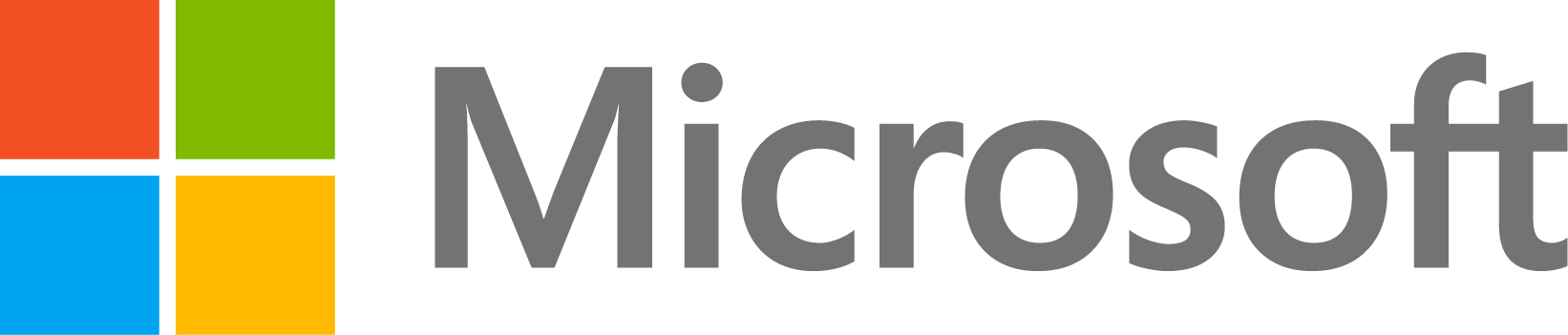1. Involve your IT Team
Some of the steps below may require administrator permission and will be easier to follow with the expertise of your IT helpdesk.
2. Connect a screen to verify Speedgoat bootup & software version
To verify the successful bootup of your Speedgoat, connect a screen to your Speedgoat. You should see a black screen displaying the software versions, IP address, and system log.
If the Speedgoat does not boot correctly, use a USB drive to update the firmware and target software RTOS as shown in this video. For further questions regarding boot failures or the dual-boot feature, contact Speedgoat support. 3. Ping your Speedgoat target
Then, try to ping the target from the host PC command prompt using the IP address shown on the target screen, for example:If the ping fails, double-check the IP address and subnet mask settings that you selected for the Speedgoat computer and development computer Ethernet interface. For details, see: 4. Update target software
To ensure that the target software versions match the versions of MATLAB, of the Simulink Real-Time Target Support Package & Speedgoat I/O Blockset installed on your host PC, use the following commands in MATLAB:
>> tg = slrealtime;
>> tg.update('force',true);
Then, verify if the connection is successful - the command below should not return an error:
5. Verify Firewall & Antivirus settings on your host PC
Software update and connection issues are very often caused by firewall or antivirus software blocking the host-target communication. This is particularly relevant if you are setting up a Speedgoat connection for the first time, if you are upgrading to a new version of MATLAB, or in case a Windows Update or other IT software rollout wiped out your existing settings.
Run the following command in MATLAB to get the list of all antivirus software present on your Windows development computer: [~,antivirus]=system('WMIC /Node:localhost /Namespace:\\root\SecurityCenter2 Path AntiVirusProduct Get displayName /Format:List')
For every software returned by the above command, with the help of your IT team, make sure that:
- The firewall/antivirus software allows the <matlabroot>\bin\matlab.exe process through the firewall. The software will have to be configured for every installed version of MATLAB that you intend to use with Speedgoat hardware.
- The firewall/antivirus software does not block the IP addresses, ports, or protocols that the development and target computers use to communicate.
If Windows Defender Firewall or Symantec Endpoint Protection is enabled on your host PC, refer to the following MATLAB Answers post for a detailed description of the steps to follow:
More Windows Firewall troubleshooting steps can be found at this documentation page:
Users with Linux host PCs may find this link helpful:
6. Open Ports used by Simulink Real-Time
Make sure to allow the ports mentioned in the post below through your firewall, network, and VPN security configuration (in case you of remote connections), as explained in the following MATLAB Answers Post:
7. Configure the Ethernet interface as 'Private'
It is recommended to configure the Host PC Ethernet interface used for the host-target link as 'Private'. Having the Ethernet interface configured as 'Public' may cause disruptions in the host-target communication. Follow the instructions here:
However, many organizations have strict IT policies that prevent users from changing the network type to 'Private'. In such cases, the configuration may revert back to 'Public' after a period of time or following a PC restart. To address this challenge, see the following answer:
8. Verify Ethernet interface properties
When configuring the properties of the Ethernet interface, we typically recommend disabling everything except IPv4. Do this with any Ethernet interface used for host-target communication. See the attached screenshot ethernetAdapterSettings.png. This step is particularly important in the case where third-party Ethernet drivers are installed, such as the Beckhoff Ethernet driver for EtherCAT.
Another thing to check is that sometimes multiple IP addresses are assigned to the Ethernet card for host-target communication. It's better to have one unique IP address assigned when working with the Speedgoat target. The attached screenshot ethernetConfigs.png shows where the multiple IP addresses would be listed. 9. Try different hardware & Avoid USB-Ethernet adapters
Try using different hardware (cables, host PC, Ethernet interface on the host, USB-Ethernet adapter, docking station). USB-Ethernet adapters are particularly known to cause problems and it is always worth swapping your currently used adapter with another one. It is recommended to use a direct Ethernet interface whenever possible.
10. Try a point-to-point connection
If your Speedgoat machine is on your company network, try to directly connect it to your host PC instead. If the point-to-point connection works, make sure that the connection is not blocked by hubs/switches/routers on the network.
11. Update the Ethernet driver on your PC
In some cases, updating the Ethernet network interface card (NIC) driver resolves communication issues with the target computer.
12. Temporarily disable the firewall and antivirus software
Temporarily disable all firewall and antivirus software. You can either do this manually, or by booting your PC in "Windows Safe Mode with Networking", as explained in the link below:
NOTE: By disabling one firewall/antivirus software, another software (usually Windows Defender Firewall) may automatically be activated as a fallback.
If your IT does not allow this, try another host PC that is air-gapped (not connected to the company network and/or internet).
13. Contact MathWorks Technical Support
- A detailed description of your network setup.
- The outcome after performing the troubleshooting steps above.