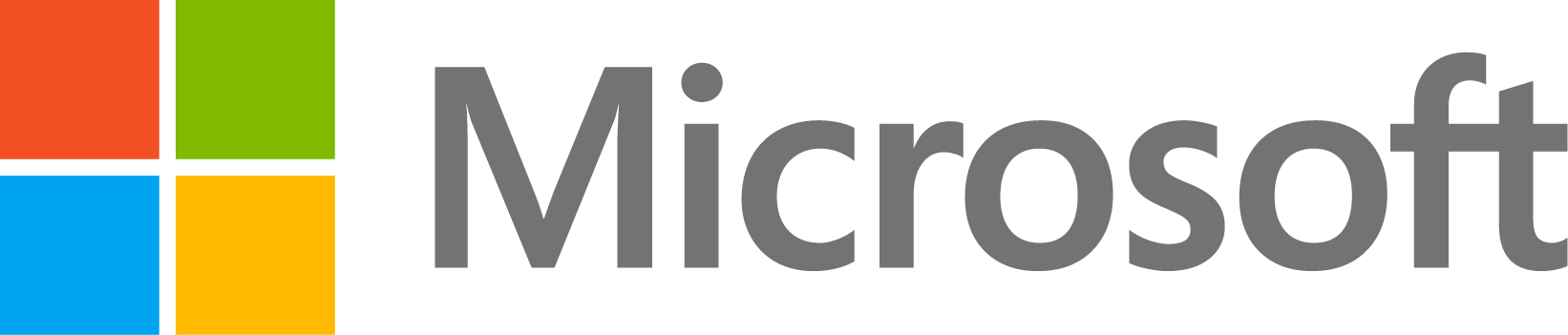Problems starting Excel server
44 次查看(过去 30 天)
显示 更早的评论
Everytime I go to import an Excel .xls file I get the following error message "Could not start Excel server for import, 'basic' mode will be used" any help would be greatly appreciated.
Thanks for the help.
James
2 个评论
Image Analyst
2011-10-25
Is that an error (meaning it aborted and did not import the data at all), or is it really just a warning (which it sounds like since it said it would try to continue with the 'basic' mode)? Do you want to know how to suppress warning messages?
回答(6 个)
Sam Roberts
2011-10-25
I ran into a similar issue recently. Are you working with the Click-to-Run edition of Microsoft Office?
The click-to-run edition installs itself in a virtualized way (it downloads parts of itself as necessary, and it gave me a virtual Q: drive that was only accessible by Office), and one of the consequences is that Excel (and the other Office products) is not given a ProgID; this is what MATLAB uses to connect to it, both for general Excel import and with the actxserver command.
I had to reinstall Office, with a proper .msi install rather than the click-to-run version. These instructions from Microsoft were helpful: Click-to-Run: Switch to using an MSI-based Office edition. It now works fine.
3 个评论
Sam Roberts
2011-10-31
The Click-to-Run edition still requires you to double-click the icon to start Excel. The error you mention is the same behaviour I was seeing when I was running the Click-to-Run version. I might be wrong, but I'm still thinking this is a possible cause for your problem.
Johnson Chen
2017-11-3
I solved this problem in my computer. open the installation directory, there is a file called "IU.MSP", open and run, then the firewall in my computer told the program want to visit "COM", I allowed it. So the problem probably rises from the firewall in you computer. Next time, do not close the firewall when you prepare to install Excel, and allowed everything, or else, visiting "COM" may be stopped without any reminder when you open the firewall after the installation.
The answer above " Answer by Sam Roberts on 25 Oct 2011" told that "I had to reinstall Office, with a proper .msi install rather than the click-to-run version", Before I ran the "IU.MSP", I clicked the "Office64MUI.msi" in file "Office64.en-us", and file "ExcelMUI.msi" in directory "Excel.en-us" , I don't know whether the two steps helps to solve the problem. you can try
0 个评论
Xiaolong Jin
2018-2-7
I solved this problem by changing the properties of Excel. Right click on Excel--select properties--click the 'compatibility'Tab--tick the 'run this program in compatibility mode for'-- select 'windows 7' or other options. Hope it works!
0 个评论
Luis Botton
2018-11-28
From the: The Microsoft Excel Support Team Blog
Re-Register the Excel Application
From a command prompt, navigate to where the Excel.exe is located and re-register the application. On a 64-bit machine, this is located (by default) under C:\Program Files (x86)\Microsoft Office\Office14 for Office 2010 and C:\Program Files (x86)\Microsoft Office\Office12 for Office 2007.
1. Open a command prompt – START, RUN, type CMD.EXE but don’t hit ENTER just yet
2. Find CMD.EXE in the ‘All Programs” list. Right click it and left click on “Run as administrator”
3. This should open a command prompt. Now, type the following:
CD\
And hit ENTER
CD C:\Program Files (x86)\Microsoft Office\Office14
And hit ENTER
EXCEL.EXE –REGSERVER
And hit ENTER
* Note, for Microsoft Word the CMD would be: WINWORD.EXE –REGSERVER
Modify Access and Activate Permissions
1. In DCOMCNFG, right click on the My Computer and select properties.
2. Choose the COM Securities tab
3. In Access Permissions, click "Edit Defaults" and add Network Service to it and give it "Allow local access" permission. Do the same for <Machine_name>\Users.
4. In launch and Activation Permissions, click "Edit Defaults" and add Network Service to it and give it "Local launch" and "Local Activation" permission. Do the same for <Machine_name>\Users
5. In DCOMCNFG where you see your list of applications, click Action > Refresh
Verify that the Reg Key Exists
1. Launch the registry editor (START, RUN, type REGEDIT and hit ENTER)
2. Navigate to
HKEY_CLASSES_ROOT\AppID\{00020812-0000-0000-C000-000000000046}
3. If this key does not exist, "Microsoft Excel Application" will not show up under DCOMCNFG. You will need to import this key from a working machine. Alternatively, you can check the permissions on the AppID key to make sure that the proper permissions exist for entries to be made to this registry key. Right click the AppID key and left click Permissions. The permissions groups listed SHOULD be inheriting permissions from the HKCR key. Remember, if the checks in the boxes are grayed and cannot be checked or unchecked, this means they are inheriting permissions from their parent. A black check mark means this key is not inheriting permissions from the parent and can be set here. Under the "group or security names" window you should see the following:
CREATOR OWNER - with "special permissions" checked
SYSTEM - with "Full Control" and "Read" checked
Administrators ([Machine Name]\Administrators) - with "Full Control" and "Read" checked
Users ([Machine Name]\Users) - with "Read" checked
1 个评论
bashar abbas
2019-8-14
excelent its working now just we need to restart the PC.
thanks a lot for Excel support team
the cyclist
2011-10-24
Are you on a Mac? xlsread() will not work in other than "basic mode" on a Mac, due to COM server issues:
Kokalz
2012-7-16
Has anybody managed to fix this problem yet? My computer runs XP 64-bit with Excel installed on it. How can I start Excel COM port outside matlab to check if it's Excel or Matlab issue???
0 个评论
另请参阅
类别
在 Help Center 和 File Exchange 中查找有关 Spreadsheets 的更多信息
产品
Community Treasure Hunt
Find the treasures in MATLAB Central and discover how the community can help you!
Start Hunting!